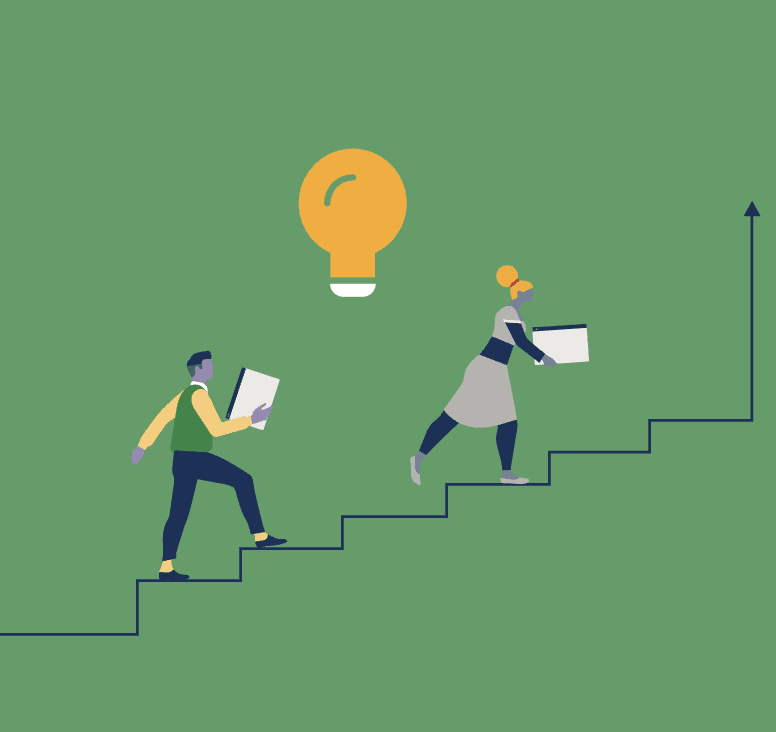How to create product bundles in Shopify: A Step-by-Step Guide
Blog Summary
In this article, we will provide a step-by-step guide on setting up product bundles on your online Shopify store using two different apps - Shopify’s Bundle App (free) and FoxSell Bundles Plus (paid). The article will begin with an overview of the Shopify App Store and instructions on how to install apps. Then, the guide details the process of how to create product bundles with either app. We will also highlight the key differences and configurations between both apps. By following this guide, you will be able to set up your product bundles and make it much easier for your shoppers to find related products.
Introduction to the Shopify App Store
The Shopify app store is a marketplace that offers a variety of apps that solve a wide range of problems faced by eCommerce brands, from improving SEO to managing inventory to increasing the number of sales channels. Installing an app on your Shopify store is very straightforward.
Navigate to the Shopify App Store
Log in to your Shopify admin panel and click on "Apps" in the sidebar. Once the search bar opens up, type “Bundles”. Then, click 'Search Bundles in Shopify App Store'.

Searching for an App
Now you will get a list of apps. Shopify Bundles App is free but limited in functionality. Apps like FoxSell Bundles Plus are all in one solution and support all product bundle types.

Installing the App
Click on an app the app view details, then click "Add app." Review the permissions and click "Install app."

Once installed, the app will appear in the Apps section of your admin panel on the left navigation and on the right is the dashboard of the app!
Now that we have understood how to install a product bundles app on Shopify, let us learn how to create product bundles in Shopify. We will go through a Step-by-Step guide with both Shopify’s Bundles App and FoxSell Bundles Plus.
Shopify Bundles
Since we already saw how to install the Shopify's Bundles App. We can continue onto how to create a bundle with Shopify's App. Click on Create Bundle!

Enter the name of the bundle and select the products that you want to add to the bundle. Once you’ve added the products to the bundle, click ‘Save and Continue’.

This will create a bundle as a product in your Shopify store.

Make sure to enter the bundle image, price and discount.
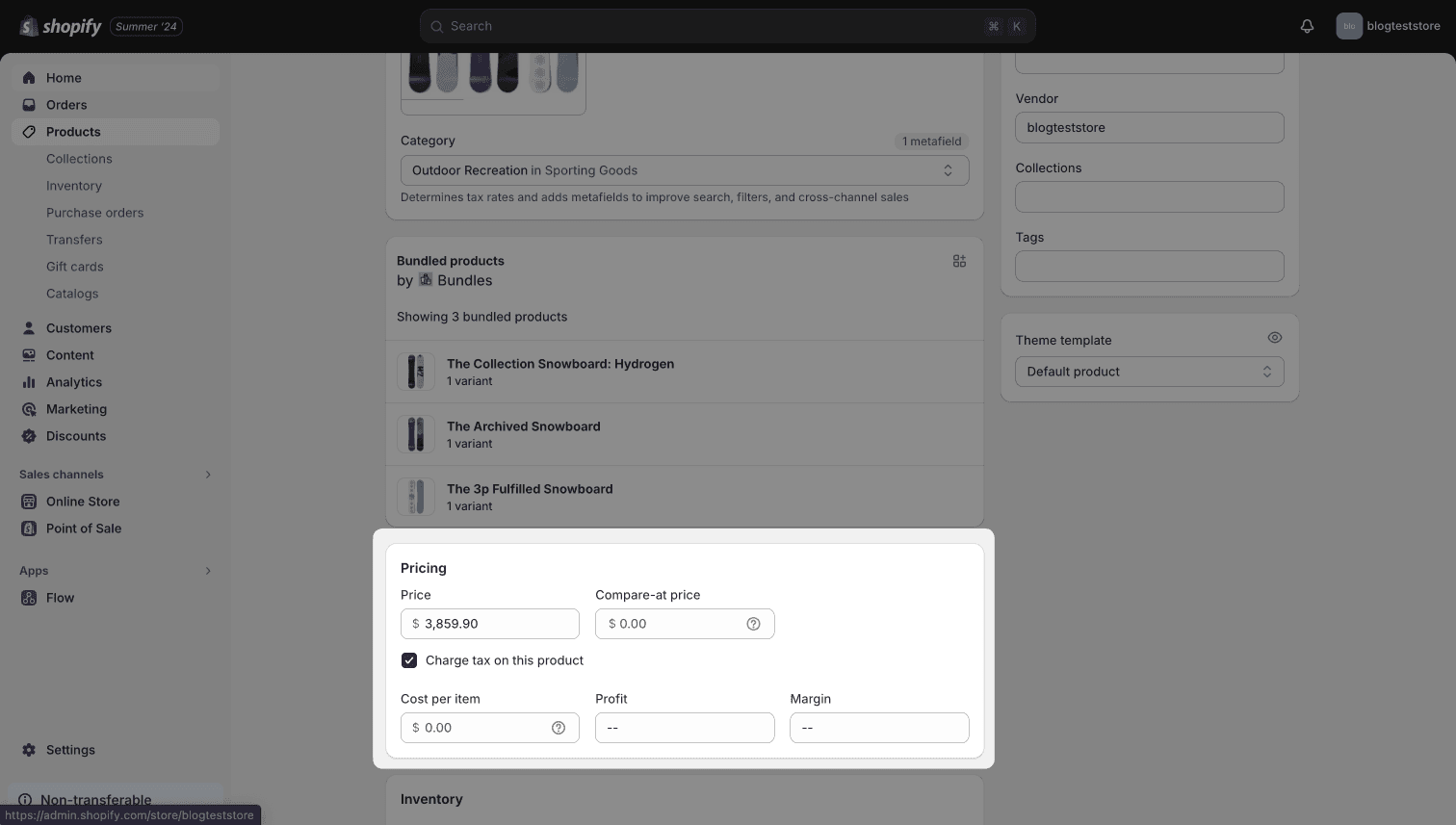
After adding these details, make sure to set the bundle to ‘Active’ before you save it. Or else it will not appear in your store.

Now that you have the bundle active on your store, you can add it to your homepage where shoppers will be able to discover it!

FoxSell Bundles Plus
FoxSell Bundles Plus supports a lot more features than Shopify’s bundle app. It supports
- The Fixed Bundle
- Mixand match bundles with infinite variants
- Mix and match with Add Ons & Free Gifts
- Volume Bundles with Quantity breaks
- Cross Sell Bundles, similar to Amazon's frequently bought together
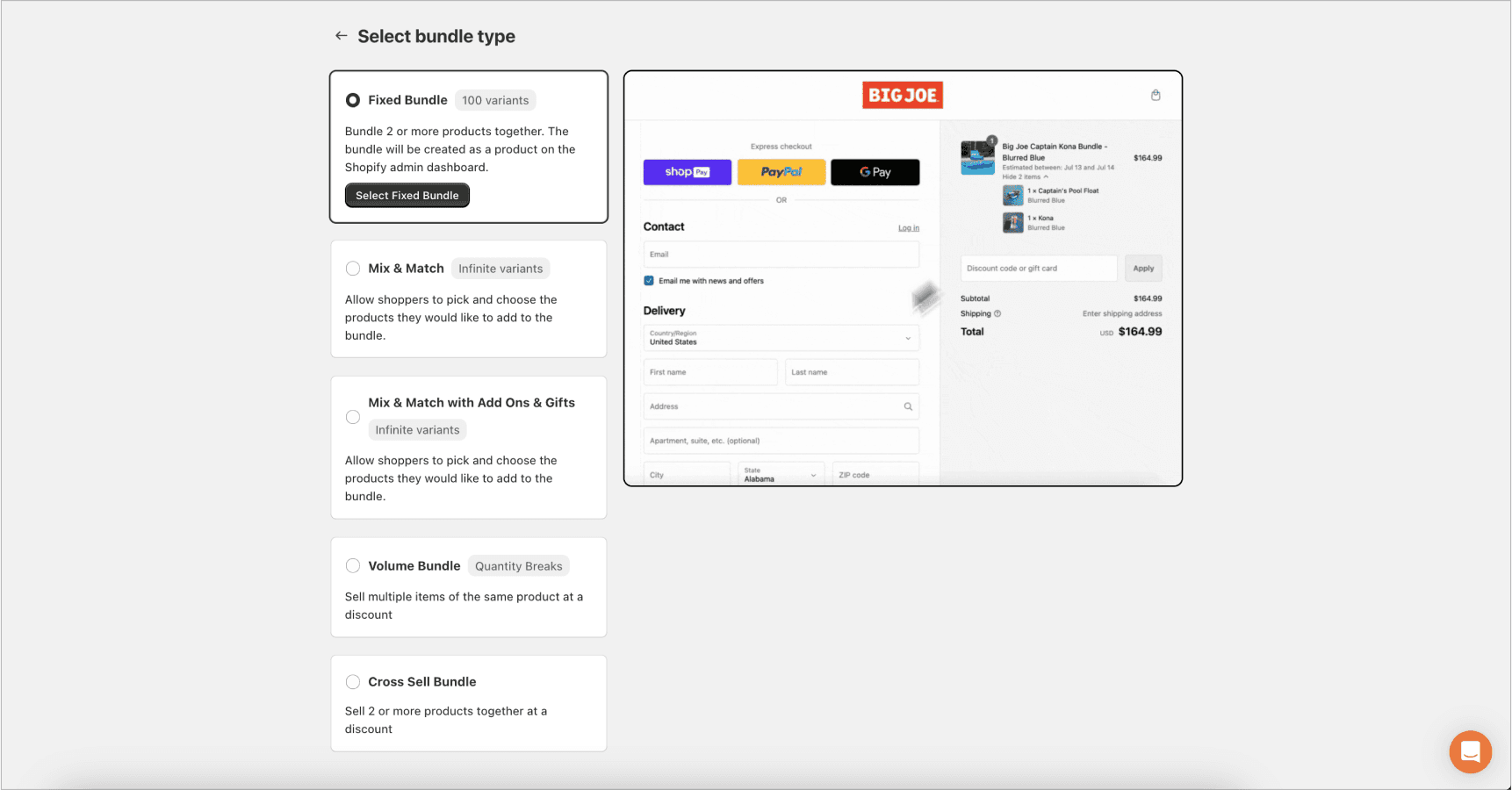
Comparison between Shopify's Fixed Bundle and FoxSell's Fixed Bundle
Several brands, especially in the cosmetics space need a large number of variants (greater than 100). Since Shopify Bundles only support 100 variants in their Fixed Bundles, FoxSell’s Mix & Match Bundles can be used to make it look like a Fixed Bundle but it supports an infinite number of variants!
FoxSell also offers several analytics that Shopify does not offer in its Bundles App. Analytics like Bundles Sold, Revenue Generated, New vs Repeat Customers, number of product SKUs sold within each bundle, etc.
Step-by-step for Fixed Bundles on FoxSell
Go the the Shopify Admin or Shopify App Store and search FoxSell Bundles Plus
Install the FoxSell Bundles Plus app
Go through the onboarding to see if your store is compatible with the app. FoxSell only supports the latest themes and technology that Shopify supports
Once you’re on the FoxSell homepage, click on ‘Create a new Bundle’
If your variants are under 100 then click on Fixed Bundles. If you have more than 100 variants, choose the Mix & Match bundles.
Enter the products you want to add to the Fixed Bundle
Which app should you install and why?
Shopify’s Bundle App: for Fixed Bundles Only, no analytics, 100 variant limit and Free
If you’re a small to medium-sized brand looking to create product bundles for your online store, Shopify’s Bundle app is the best app since it’s free and straightforward. The Shopify Bundles app however has only one feature, which is the ability to create a Fixed Bundle.
FoxSell Bundles Plus: Infinite variant support, 6 bundle types, several analytics and paid
If you’re looking to create different types of product bundles like Mix and Match Bundle with infinite variants, Volume Bundle with Quantity breaks or Cross Sell Bundles then Shopify’s Bundle App can’t support any of these features.